Fixing Adobe Creative Suite 2 offline installer
Legal disclaimer
Adobe only licenced the usage of this installer to those who legitimately purchased a copy of Creative Suite 2. While there is no way for me to stop you if you haven't brought a copy, note that I am not responsible if something happens.
Introduction
In 2014, Adobe was considering shutting down the activation servers to CS2, so they decided to release a version of the CS2 installer that removed the activation requriement, alongside all other CS2 Era software.
Unfortunately, this installer has a few problems. Let's try to run it and see.
The Issue
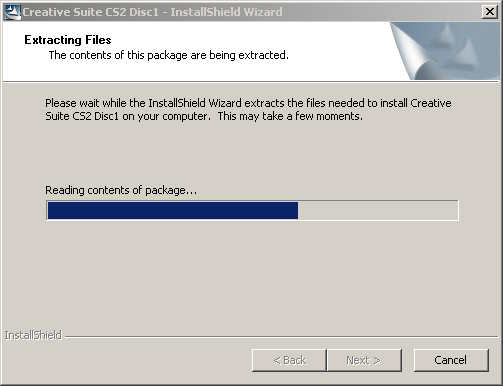
Installation starts like any other Installshield installer, though it doesn't prompt for the other exe files we downloaded earlier. A sign of things to come.
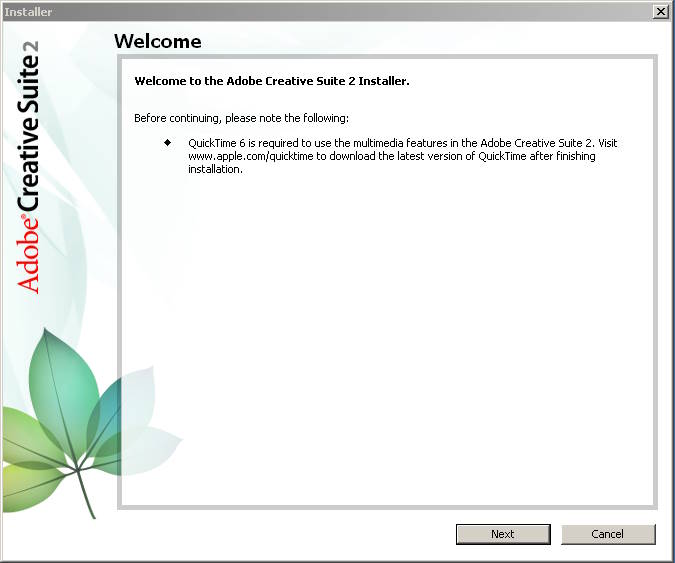
Then, the main installer window pops up, telling us we lack QuickTime 6. This is normal, and isn't a fatal problem.
We go through our language settings, enter our user infomation and replacement product key as provided by Adobe themselves, choose where & what to install and then begin the install, and here is where the problem lies.
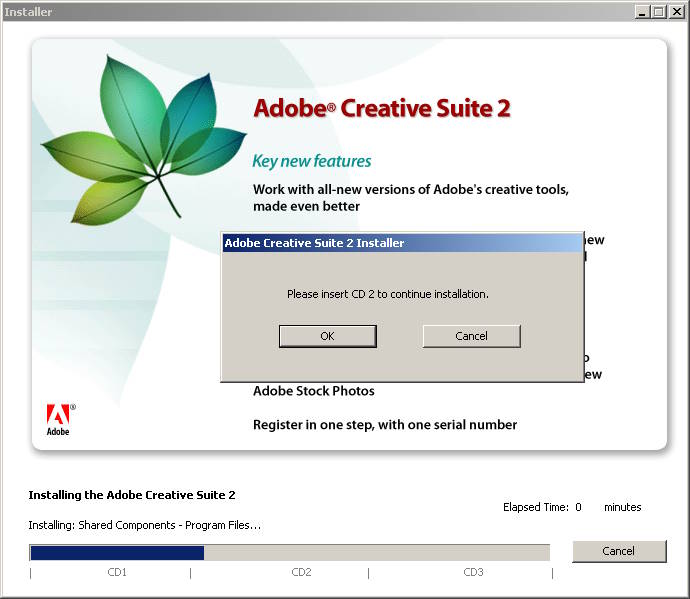
After the first CD's worth of data has been installed, setup prompts us to insert the next CD. The issue is that CD 2 and 3 are also in EXE form, but setup hasn't been modified to detect this, it still expects a CD with the program files, not a extracting EXE. We cannot continue, because even if we ran the EXE for CD 2, it still wouldn't work as the path is incorrect.
Fixing The Issue
We need to change how we are installing it. To begin, click "Cancel" on the CD 2 prompt, then go to Control Panel and uninstall CS2.
Remove CD 1 from the disc drive, then insert CD2 and run the installer DO NOT CLICK NEXT JUST YET
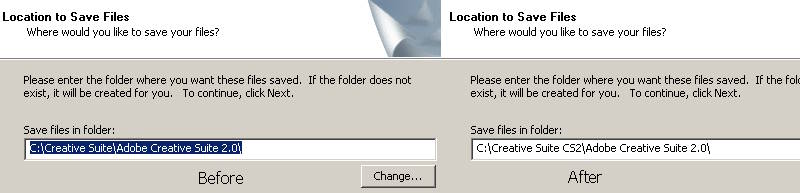
Change the path highlighted from:
C:\Creative Suite\Adobe Creative Suite 2.0\ To
C:\Creative Suite CS2\Adobe Creative Suite 2.0\
If you get a folder error, click Ok to close it, then click next again. Wait for files to finish copying, then click Finish.
Remove CD 2 and Insert CD 3, then run the CD 3 Installer, Making sure the path given is C:\Creative Suite CS2\, Once again, wait for CD 3 to copy over files.
If you also downloaded the extras file, now is the time to install it. Run the EXE and just go through it like normal.
Now we are ready to begin installing. Insert CD 1 and run the installer. When the prompt to choose where to copy files pops up in the Installshield portion of setup, make sure the location is C:\Creative Suite CS2
You may be prompted to overwrite files, click "Yes to all"
You may be prompted to restart your computer, do so, then run the installer again.
Go through the installer once more, until you get to the Installation Location portion. Change the path provided from:
C:\Program Files\Adobe To
C:\Progra~2\Adobe
If the Next button is grayed out, click the Back button and try again. Proceed like normal and begin the install.
Once the install is finished, choose not to register.